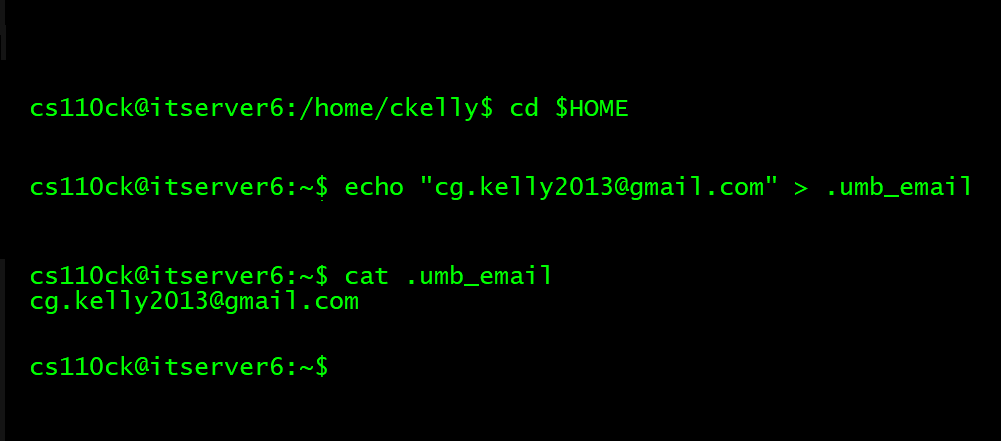cd ~/classname
mkdir homework
(Replace classname with whatever this class is: "cs110", "it114", etc.)
- What is the code number that I e-mailed to you? (May not be e-mailed until evening of due date!)
- What program/utility are you using to connect remotely to users.cs.umb.edu?
- What program/utility are you using to upload files remotely to users.cs.umb.edu for homework and project submissions?
- Tell me a bit about the process of carrying out these tasks. What went well? What was challenging? Is there anything else you want to tell me -- or have questions about?